Welcome to Apricus Art Collection!
Join as an artist or gallery, navigate through the platform, upload artwork, and get approvals smoothly by following these steps.
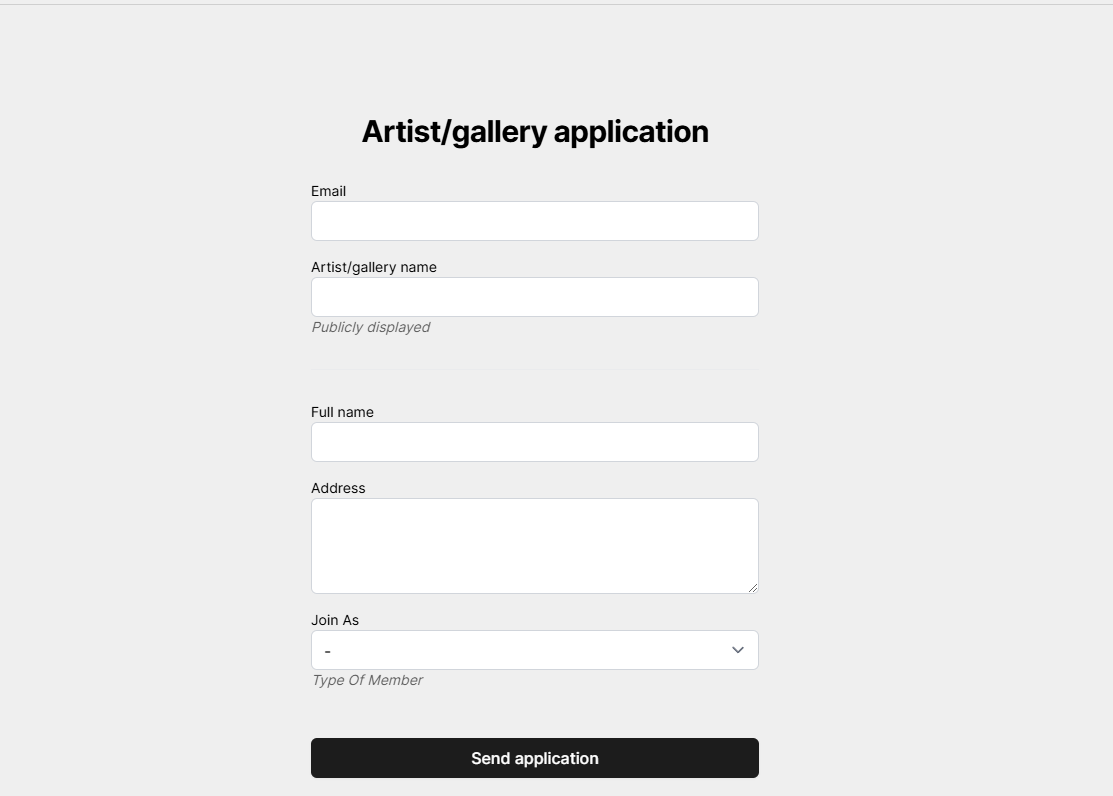
1. How to Join as an Artist or Gallery
- Visit Apricus Art Collection Portal.
- Fill out the registration form.
- Select whether you are an artist or gallery from the dropdown menu.
- Click on Send Application.
Check your email for a confirmation link and follow the instructions to set your password.
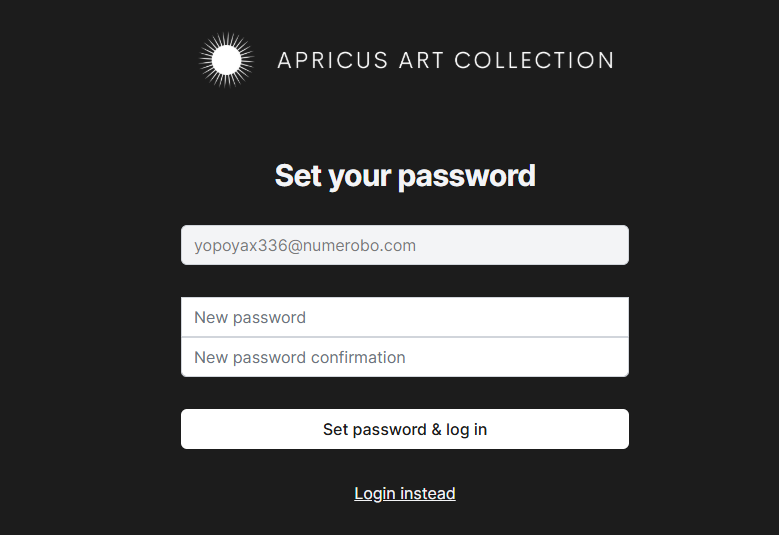
- Create a strong password and click Set Password & Log In.
- After logging in, you will be directed to your dashboard.

Setting Up Your Profile
Once you log in, complete your profile setup:
- Navigate to Settings.
- Fill in your personal or gallery details.
- Upload a profile picture and relevant information.
- Save your changes.
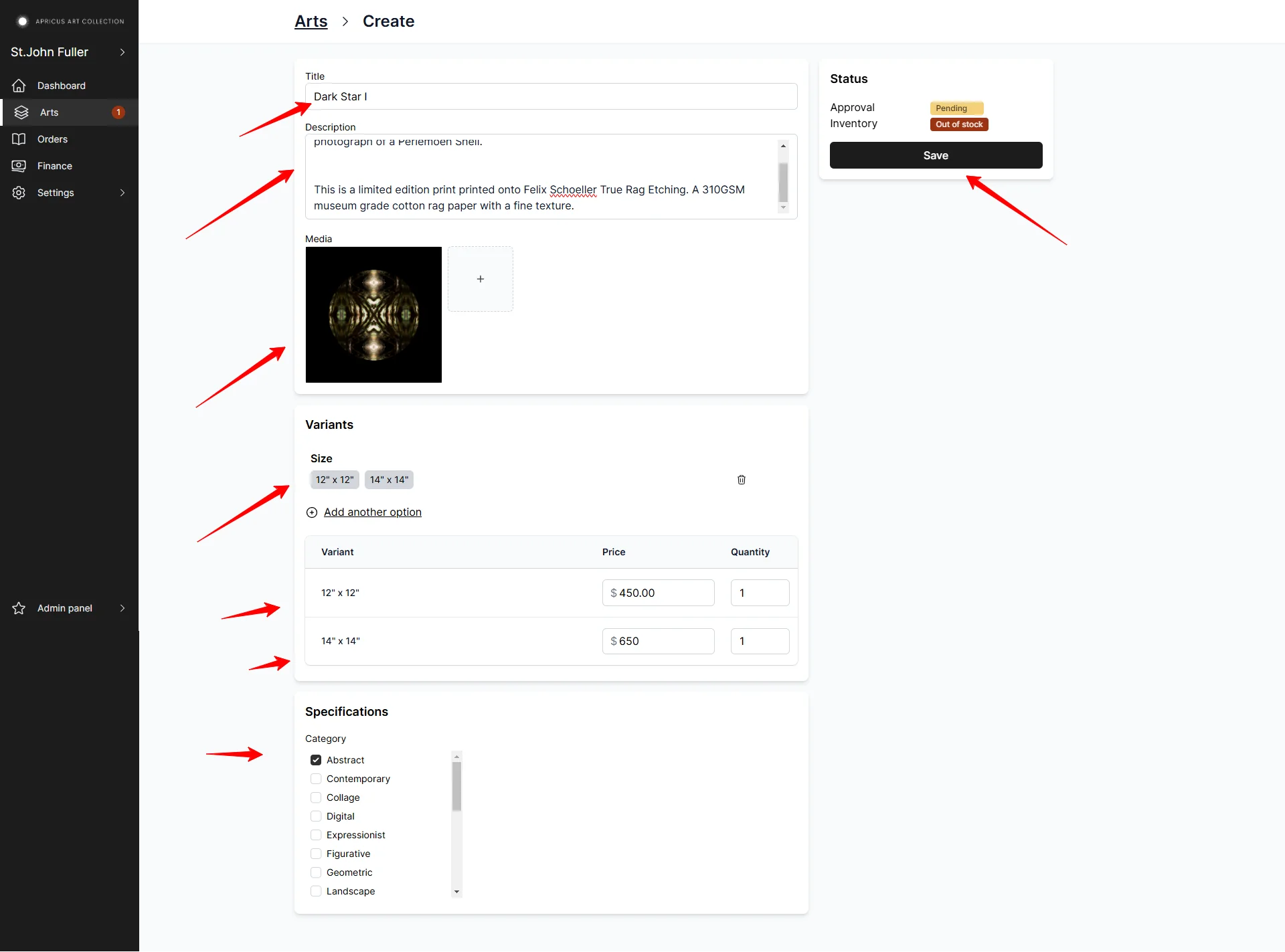
Uploading Your Artwork
To add new artwork to your portfolio:
- Go to the Upload Artwork section.
- Click Add New Artwork.
- Upload your high-quality images.
- Provide title, description, category, and price.
- Select any additional options if required.
- Click Submit for Approvals.
Note: If your image exceeds the maximum resolution of 25 MP, you will see the error message:"Media could not be processed because it exceeded the maximum resolution of 25 MP".Please resize your image before uploading.
Approval Process
- Once you submit your artwork, it will be reviewed within 24 hours.
- You will receive a notification email once your artwork is approved.
- If any changes are required, you will get feedback with necessary edits.
Navigating the Dashboard
Your dashboard includes:
- Profile Settings – Manage your personal/gallery details.
- Artwork Management – Upload, edit, and manage your artworks.
- Orders & Sales – Track your sales and transactions.
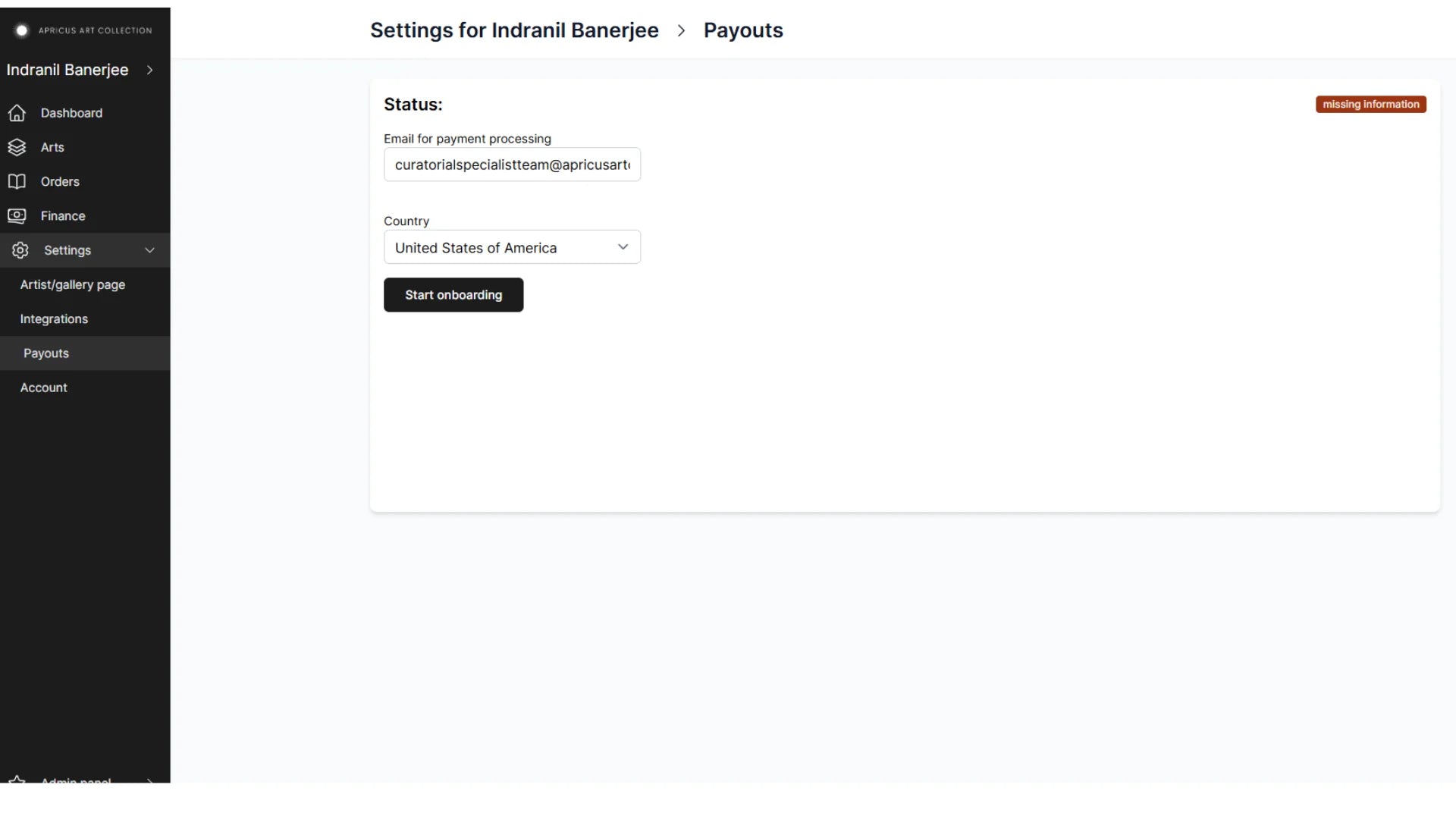
How to Set Up Payouts (Stripe Integration)
To receive payments, you need to integrate with Stripe. Follow these steps:
- Navigate to the Payouts Menuin theSettingssection.
- Click on Start Onboarding.
- You will be redirected to a Stripe page (as shown in the image).
- Enter your email addressand clickSubmit.
- Follow the on-screen instructions to complete the onboarding process.
- Once completed, your payout status will be updated on the dashboard.
If you have any questions or need support, feel free to reach out to Apricus Art Collection



